 Link Technologies - LinkSOFT Documentation
Link Technologies - LinkSOFT Documentation  Link Technologies - LinkSOFT Documentation
Link Technologies - LinkSOFT Documentation Asset Maintenance allows you to Create and Edit values for an asset.
The following are important notes:
The Asset Grid displays the current assets. The Assets may be sorted on any of the fields by clicking on the grid header row. For example, if you want to see the assets in order by Date click on the grid header 'DATE'. The Assets will then be re-sorted by date. If you want disposals to be included in the list, check the Disposals box at the top of the screen.
The Asset grid can also be grouped by selecting and dragging the column you wish to sort data by. For example, drag the Classification column and drop where it says " Drag a column header here to group by that column" to group the Asset grid view by classification:
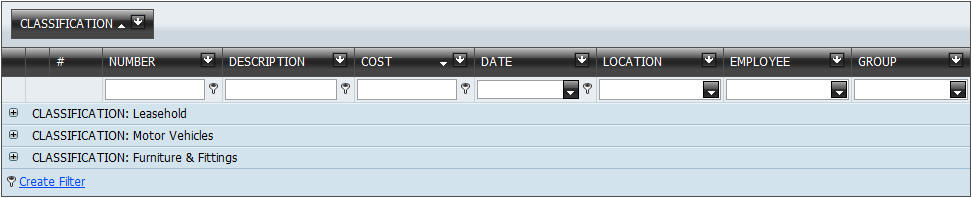
Click on the
 to view the grouped
data by
Classification.
to view the grouped
data by
Classification.
To find a specific Asset, enter a value in the
Search/Filter field. For example, to search for all the assets acquired for a
certain date:
Select the
 icon to select criteria and
then select the date. The database will refresh automatically and retrieve and
display data in the grid for the selected criteria.
icon to select criteria and
then select the date. The database will refresh automatically and retrieve and
display data in the grid for the selected criteria.
|
The above functionality is available in all the screens within the system |